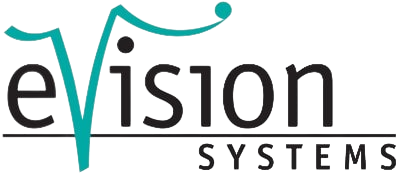checking a LAN connection using Telnet
Automating a test can dramatically increase the productivity, throughput and accuracy of a process. When automating a test, a computer is connected to the tester via a standard communication bus such as USB or LAN. Code is then entered via a software layer (e.g. LabVIEW, .NET, Python, etc.) to control the specific device commands and data processing.
Normally this process goes smoothly, but if there are problems, there are some basic troubleshooting steps that can help get your test up and running again quickly.
This note will show you how to use Telnet to test the communication link between a device and a remote computer over a LAN connection to make sure it is working properly. Once the connection is verified, you can start working on the control software.
Telnet provides a way to communicate over a LAN connection. The Telnet client running on a computer connected to the LAN creates a login session on the device.
NOTE:
The Telnet connection requires open sockets on the device. Not all SIGLENT products currently have open sockets. For more information, please refer to the FAQs on the respective product page or contact your local SIGLENT support office.
When a connection is established between the computer and the device, a screen with a user interface and SCPI> command line prompts is displayed.
Using the Telnet protocol to send commands to the device is similar to communicating via USB. You establish a connection with the device and then send or receive information via SCPI commands. Communication is interactive: one command at a time.
The Windows operating systems use a command prompt style interface for the Telnet client.
translated with DeepL.com (free version)
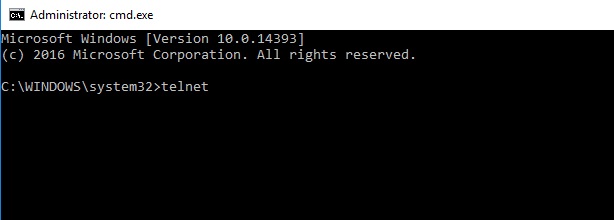
STEPS
1. Switch on the device and connect it to the network via LAN.
2. Make sure that the gateway, subnet mask and IP address of the device are valid for the network you want to use. This information can usually be found in the System information or IO menu. Further information on the LAN settings can be found in the user manual for the respective device.
3. On the computer, click Start > All Programs > Accessories > Command Prompt.
4. Enter telnet in the command prompt.
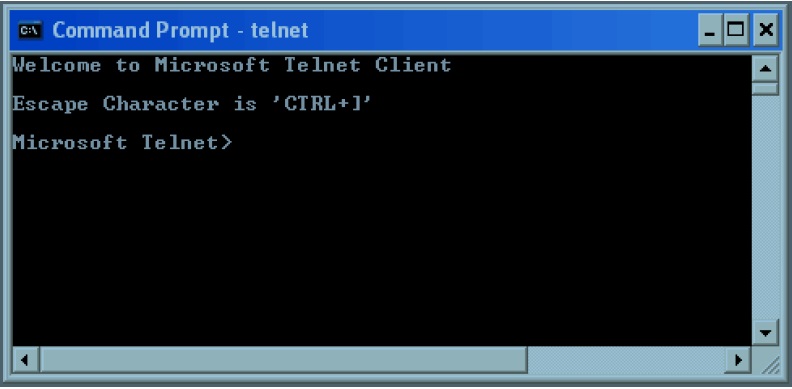
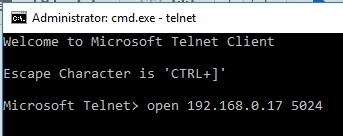
5. Press the Enter key. The Telnet display screen is displayed.
6. Enter the following in the Telnet command line: open XXX.XXX.XXX.XXX 5024, where XXX.XXX.XXX.XXX is the IP address of the device and 5024 is the port. You should see a response similar to the following:
7. You can now enter any valid command for the device you are controlling. For more information, refer to the specific programming instructions for each device.
This is especially helpful if you are planning a specific test sequence, the effects of delays/timing or troubleshooting a command. You can send each command individually and check the performance of the device.
*IDN? is a general query with identification string (question or information request) that returns the information of the connected device
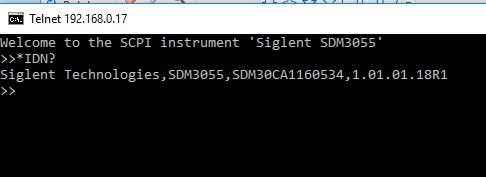

RF noise figure measurements Spectrum analyzer SVA1032X
The noise figure is crucial in microwave production and measurement

Synchronisation of multiple function generators
Multi-channel function generators are versatile and important in radar tests and for simulating current distortion

Test open socket communication with PuTTY
In test instrumentation, an open socket is a fixed address for remote commands on the Ethernet/LAN bus.

Resolver simulation with an arbitrary waveform generator
A resolver is an electromagnetic sensor that determines the angle and speed of shafts and axes